Arcade1up Pac-Man Collection Review!
I recently saw the Arcade1Up Pac-Man collection at a local target and could not resist picking it up. It was $39.99 which I thought was kind of high and at check out, I was even offered a protection plan which I declined.
What made the device appealing was that, well, it was a Pac-Man collection, it was HDMI enabled and wireless, it’s three best features. I will demonstrate the built-in games at the end of this video. Jump link in the description. The included games are the arcade titles; “Pac-Mania”, “Dig Dug”, “Pac-Man”, “Mappy”, “New Rally-X”, “Galaga”, “Rolling Thunder”, “Galaga 88”, “Super Xevious”, and “Dragon Spirit”.
The wireless controller features 2.4GHz wireless, a D-Pad, 6 buttons, and two bumpers. The controller is powered by two triple-A batteries, while the base sips power from a USB 2.0 plug-in. You will notice the banana-shaped controller also has a micro-USB port in the back. This is not to be mistakenly used to power the device. Instead, its purpose is to connect the controller to the base unit to support a wired connection. This in theory would help to eliminate any perceivable input lag.
The back of the base unit has an HDMI output, a USB 2.0 power port, and a micro SD card port. Utilizing the SD card, the unit does support the Atari 2600, Nintendo Entertainment System, Super Nintendo Entertainment System, and Gameboy Advance games from what I could immediately tell in my testing. It does not play Commodore 64, Atari 5200, Vectrex, or Intellivision ROMs from what I gathered. The front of the base unit has two USB input ports to allow external joysticks to be plugged in. It also has, and this is really easy to miss, a tiny reset button, which behaves exactly like the “Select” button, giving you a single credit when briefly pressed. If held for 5 seconds this will reset the unit back to the main menu.
How to operate the device:
When the device powers up there is an annoying splash screen that plays. I really wish this could be bypassed or turned off. From the game menu, you can use the D-Pad to select any of the built-in 10 games and then press “Start”. This will display a quick illustration demonstrating which buttons are used for that particular game. Pressing “Start” again will fire up the built-in game. Once the game pops up, you still cannot play it until you mimic inserting a quarter and selecting a single or two-player game. Pressing “Select” on the joystick will initiate a single-player game. Pressing “Start” will initiate a two-player game.
Pressing and holding the “Start” button for 5 seconds will reset the current game back to the title screen.
Pressing and holding the “Select” button for 5 seconds will bring you back to the menus.
The wireless controller will power off after three minutes of inactivity. It can be resumed by pressing the bumpers on the back of the joystick.
Using a secondary controller:
It’s pretty easy to start using a secondary controller. You can do this by plugging in your favorite USB controller into one of the two available ports on the base unit. From there, depending upon what joystick you are using, it has been my experience that some controllers will allow you to control the menus just like the banana controller, but some only work in-game. I have had success with the “ibuffalo classic USB gamepad”, but for me, it only works in-game. I also like attaching my Hyperkin Trooper joystick to play games that only need one button and four directions. I was able to connect it using a DB9 to USB adapter. Using the same method, I was able to play using the Edladdin Supreme 78 All Play 4/8.
SD card support:
The base has a micro-SD card port, meaning you can load extra games to the device. To do this simply format the card and create a root folder called “Game”. I would suggest organizing the ROMs into their specific folders because if the device detects one incompatible ROM in any directory it will freeze up. You can hot plug-in or un-plug the micro-SD card while the device is powered on. When plugged in you are presented with the following menu:
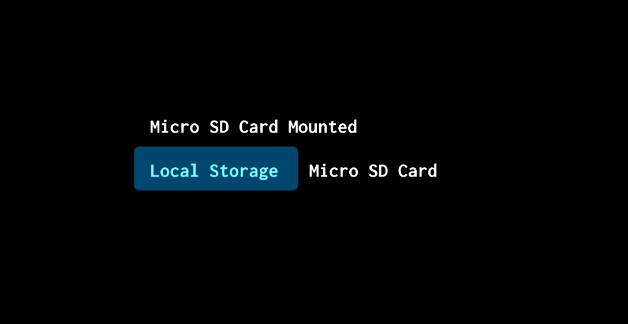
Pressing “Start” will make a selection. Selecting “local storage” will return you to the familiar game menu. Selecting “Micro SD Card” will bring you to a listing of the files and folders you have installed on the device in the “game” folder. At that point you can use the D-Pad to navigate up & down and pressing button “A” will select a folder, while button “B” will pop you back out of the current folder. Pressing “A” on a game will initiate it. Once a game is started, pressing and holding “Select” will return you back to where you were in the SD-card menu system. The same can be accomplished by pressing and holding the reset button on the base unit for 5 seconds.
Negatives
This one doesn’t bother everyone but it does bothersome. The graphics sharpness cannot be adjusted nor can the aspect ratio. I’ve gotten used to the slightly blurred pixel look with old retro-games and I prefer it, for the most part.
This is a fairly expensive device to only come with 10 built-in games. It bills itself as a Pac-Man collection but only includes two different Pac-Man games.
Although you can add extra games to the device, in my testing while playing Atari 2600 Pac-Man, two times the unit crashed & rebooted to the menus while in the middle of a game.
If you look at the back of the joystick you will see black words imprinted to highlight the USB port, bumpers, and wireless on/off switch. I’m not sure why did they didn’t do that on the top of the banana pad for the select and start buttons. Instead, they have difficult to read, slightly raised yellow printing. Just below that is a nearly invisible printed “Arcade1Up TM”.
It did come with ONE of the needed USB cables, power brick not included.
The included joystick is cheaply made and only has a D-pad. It has a cheap sticker of Pac-Man stuck on it which I assume will easily wear off after a while.
The ability to plug in an external joystick is great, but it would have been nice to have included a list of supported joysticks. This was probably a daunting task since there are so many out there.
When you finally do start using an external joystick, you may still need to use the included wireless joystick, since some of the functions like resetting back to the menus, may not work, depending upon the joystick used and in my testing, some of the externally plugged-in joysticks only worked in-game.
If you happened to plug in two external joysticks, this is not a supported configuration, so two-player games do not switch between the two externally plugged in joysticks. Instead, from what I’ve seen both joysticks work all the time. I suppose it’s good enough that it supports it at all.
Two of the built-in games are really not new if you will, but a sort of play on another game. For example, Galaga 88 is a more modern version of Galaga, and Dragon Spirit reminds me a lot of Super Xevious, except with a dragon.
Differences between the Arcade1up and the “Pac-Man Connect and Play”
1) It’s a lot more complex in general, the wireless making it more difficult to set up. With the “Connect and Play” you do just that. Connect it and start playing.
2) The controller. The controller on the Connect and play is in my opinion much better than the one provided with this device. Most of the games included scream for a joystick rather than a d-pad. Having said that, the Arcade1up does support externally connected joysticks.
3) It only comes with 10 games for $40, as opposed to the Pac-Man “Connect and Play”, which comes with 12 games for $20
4) Good luck making it to the Pac-Man 256 glitch level on the Arcade1up, unless you have some serious skills.
5) The Arcade1up has HDMI support out of the box and includes Micro-SD support for adding in more games.
6) The Arcade1up does have a few games not seen on the Connect and Play; Galaga88, Rolling Thunder, Pac-Mania, and Dragon Spirit.
7) The Arcade1up manual does not include a description of each game as seen with the “Connect and Play” Manual.
Positives
The 2.4GHz wireless works, really well, with better than Bluetooth range. For those of you too young to remember, 2.4GHz was a popular frequency used for home cordless phones, before pretty much everyone switched over to cell phones. I can control the unit wirelessly from anywhere in my house, even behind walls. I know there has to be some input lag, but if there is, again, I was not able to detect it.
For those that are extremely sensitive to input lag, you have the ability to connect the included joystick in a wired
configuration, although you will have to come up with a spare USB cable to do so.
The ability to connect external controllers is a definite plus.
The Arcade1up does save your high scores for the built-in games in a non-volatile format meaning it can be unplugged, batteries removed, and still remember your scores.
I also appreciate the instruction screen displayed just before starting each game, showing which buttons will be needed.
Micro-SD card support for additional games is a plus.
The joystick is wide enough that it could probably be used as a boomerang if you need to defend yourself.
I really do appreciate the fact that over the past five years, there has been sort of an explosion of retro-gaming related products available for purchase in retail outlets. I love having all the options. With this Arcade1UP Pac-Man collection, you now have a relatively inexpensive option of playing many retro-games on your modern HDMI television and you can do so with a wireless controller. The included games are fun and arcade accurate. Having said that, I would have a hard time recommending it over the Pac-Man Connect and Play unit which has more games, more Pac-Man games, for half the price, but I do still recommend it.









Hi!
Any luck getting other arcade games run from the micro-sd card?
Thanks!
Honestly, I have not had time to give that a try since posting the video. Thanks for your comment!
Thanks for the thorough review. Particularly telling me about how the MicroSD card works. I look forward to trying that out.
No problem, thanks for your kind words. I appreciate it.
Thanks for such a detailed review. Helped my daughter and me very much.
I bought the same console, Xbox one controller works perfectly also. Thbls for this post